- Home
- Machining techniques
- CNC Machining Services
- Cooperative supply services
- Designs
- Materials
- Finishing Services
- Shop
- Products
- Guide
- About Us
- Contact Us
2023.3.30
Today we go over 5 steps to get your SMX 3100 up and running from how to power it on all the way to loading your programs.
![]()
This is exactly what people need as beginners how to navigate the control screen, how to power up and ready the control how to enter into warm up cycle. This would be very good for all the machines you have. How clear errors would be good. How to search on a floppy or a stick drive for the program needed. How to adjust offsets on a variety of machines. What to expect if a – or + diameter offset change is made.
1. Emergency Stop
The first thing to do is flip the breaker on the side of the machine and turn that on. After the breakers flipped, hit the on button on the front of the machine. So the first screen that pops up is the position screen. The machine’s on an emergency stop right now, you to hit the emergency stop button every time you power off the machine. So clear that right now and then hit machine ready. That clears the emergency stop alarm.
2. Split Screen
It’s split into two sections, you have an upper position and then you have a lower position. In the corner, it also says upper because we have the upper screen selected. This machine is actually split, so that you ha e a separate screen for the upper spindle and for the lower turret.
When you load a program into this machine, you’re actually loading in two programs. One for the upper channel and one for the lower channel. you have your selections for upper and then you ha e the lower and then you have a combined screen for when you’re running your program and you want both of them to run at the same time.If you press this multiple times, it’ll switch between your main display. But when you push the start button, both of them are going to run at the same time.
3. Warm Up
With the upper spindle, we hae to warm it up, you can see in the alarm screen it says command m102 and MDI. For the warm-up program, you have to make sure that tool number one is loaded into the top spindle. Make sure that you are in the upper channel right now, get upper selected, click on MDI and then in top buttons, hit program. That takes you to MDI screen. Type in a tool change command to load tool number one with the upper spindle, you hae to command it like a mill so what to do is put an M6 for a tool change and then type in tool number M6T001 and then give it offset number one by putting in 001. So you’vee got M6T001001. Put an end to block hit input and that’s going to change it to tool number one. Afterwards, type in M102 in the block and hit input. So this MDI program is just going to tool change to tool number one and then it’s going to run up warm-up program.
Then close the door and then hit the start button. One more thing before you start this, take it out of manual mode for the tool carousel. So put it into auto mode, click that button and now the machine can take tools on its own using tool commands. So let’s set cycle start. so it’s doing a tool change right now, so it’s switching from Tool 42 to Tool 1, goes back to the home position, and then it’s going to start warming up the tool by spinning it.
4. Jogging
First, have button jogged, so this is going to let us jog with the x-axis and z-axis buttons on the panel. This will depend on which mode you’re in, so if you’re in the lower channel, you’ll move the lower turret. You can do it while the door is open, it’s just going to be very slow. If you want to wrap it, hold down the middle button and push which direction you want to go in. But you can only do that when the door is closed. Same deal with the upper spindle, just make sure you’re in that jog mode and you can go to the upper channel and now you can control the upper spindle using these buttons. The handle jog is very similar, we go to handle jog mode, the only difference is you’re going to control your axises using the switch and then you can also use the handle jog. Depending on which channel you’re in, you have to switch this to the proper X or Z axis that you want. So if you’re in the upper channel, you need to go to Z1 or X1 and then that will let you move up or down or side to side if you’re going in Z. You also have your speed commands, so if you change your feed rate, you’ll handle jog a lot slower or faster if you want to. If you want to move the lower turret with this, make sure go to the lower channel, but then also have to switch axis.
Switch from Z1 and go to Z2, now you can mome the lower turret in z, same with X, you have to go to X2 and now you can move it in x. You can also control the axis with the lower channel, so you can control the axis.
5. Loading Programs
You are going to load two separate programs, one into the upper channel, one into the lower channel. Click here to learn the full details.
 CNC Machine Installation Tips – How To Assemble & Install CNC Machine Tools The Right Way
CNC Machine Installation Tips – How To Assemble & Install CNC Machine Tools The Right Way
 Haas G Codes & M Codes List for CNC Lathe and Mill – Haas & Fanuc G-Code and M-Code PDF Download| CNCLATHING
Haas G Codes & M Codes List for CNC Lathe and Mill – Haas & Fanuc G-Code and M-Code PDF Download| CNCLATHING
 Installation Tips Of Workpiece Probe In CNC Machine | CNCLATHING
Installation Tips Of Workpiece Probe In CNC Machine | CNCLATHING
 What Causes Tool Collision In CNC Machining Center & How To Avoid?
What Causes Tool Collision In CNC Machining Center & How To Avoid?
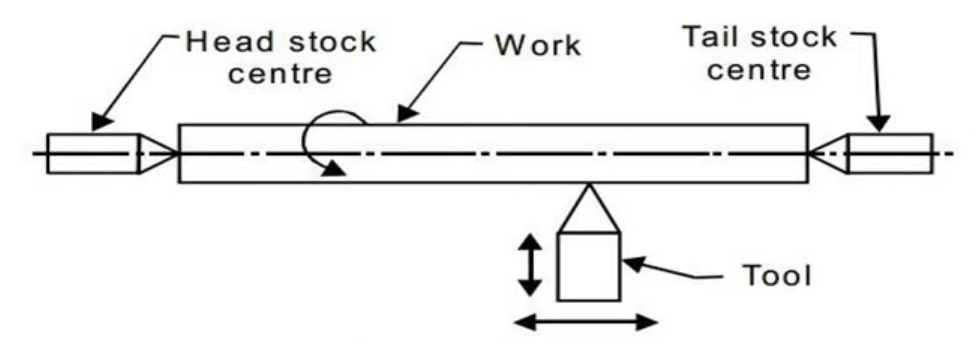 CNC Machine Block Diagram: Systems & Components (Parts) of CNC Lathe Machine
CNC Machine Block Diagram: Systems & Components (Parts) of CNC Lathe Machine
 Types & Classification Of CNC Machine Tools | Basics Of CNC Machining
Types & Classification Of CNC Machine Tools | Basics Of CNC Machining
