- Home
- Machining techniques
- CNC Machining Services
- Cooperative supply services
- Designs
- Materials
- Finishing Services
- Shop
- Products
- Guide
- About Us
- Contact Us
2021.3.16
If you’re on the fence about getting a CNC router, here is the guide that covers everything you must know about CNC routers before being able to run the machine, includes CAD, CAM, Feeds and Speeds, Toolpaths, G-code, and setting up the machine. The core workflow used to run a hobbyist CNC router.

The article will focus on three-axis CNC routers which are the most popular among hobbyists. This includes the long mill, shapeoko and x-carve to name a few. Pay attention, they all have three axes the X, Y & Z. The basic workflow required to run these can be broken down into three main sections. Each of these three sections has many different subsets. Let’s take a deeper dive into each section.
CNC Machining Commen Steps
CAD: first you come up with a really clever design on the computer.
CAM: second you take the design and create instructions that describe how to carve it. This process is called cam.
CNC: third we need to hand these instructions over to the Machine. This is usually done with a digital interface. We can then hit the start button and the machine will cut out the design.
What Is CAD?
The first step of the process is often referred to as CAD that stands for computer-aided design. It simply means we’re using computer software to create the design. For starter projects, you can use simple 2d graphic programs like Inkscape or Adobe Illustrator. The other end of the spectrum is professional level CAD programs like SolidWorks or Autodes Fusion 360. In between programs created specifically for hobbyist CNC machines like CAMLab, Carbide Create and Easel. Which software you choose will also depend on the type of cut you’re trying to create.
Different Cutting Strategies
Most CNC projects use one of three different cutting strategies. First we have 2D cuts. These are when we simply have the Machine trace an object and cut it out, things like letters and basic shapes. Second we have 3D (3-dimensional cuts) where the machine is using all three axes at the same time. This method is used for more complex projects. In between these two, we have 2.5D this is when we’re just following simple shapes like regular 2d cuts. We tell the machine to cut deeper in a certain area. It’s not a true 3d cut, because the z-axis never moves at the same time as the Y or x-axis.
What Is CAM?
Once we’ve created the design, we need to create the instructions from the machine. This second step uses CAM (computer-aided manufacturing). This means we can use a computer to control a machine that can manufacture things. You can use Fusion 360 as your first choice on software, because it does CAM and CAD at the same time. Moreover, it’s free for hobbyists to use. The first step when creating CAM instructions is to define our material. Second, choose the cutting tool. Our cutting tool must be smaller than the objects we want to cut. A quarter inch and Mel physically can’t drill an eighth inch hole. So we need to tell the software which tool we’re using, in order to make sure it will work with our shape.
What Is Speed & Feed?
We can also define the speeds and feeds. The cutting speed is defined as how fast the cutting tool moves in relation to the material. You can think of this as the speed limit. The feed rate is defined as the distance the tool travels during one revolution of the tool. Most hobbyist projects are for common materials like MDF, plywood or hardwoods. These sheets are a great starting point when you’re just getting started. You’ll eventually learn which speeds and feeds work best for you.
What Is A Toolpath?
Once the material and bid info is defined, you need to write the body of the instructions. This is where you tell the software what shapes to cut out. We refer to these as the tool path or the path through space that our cutting tool follows. How you achieve this will differ from software to software? The biggest advantage of CAM software is that we can simulate our cut before sending it to the Machine. This helps you catch any potential problems before you plow through your material or even worse break the machine. Beginners often get frustrated when the machine doesn’t follow the instructions. But the problem lies in the fact that the Machine follows all the instructions. When something goes wrong it’s because we told it in instruction that we didn’t mean to. Once setup the tool paths are complete. At this point you need to hand them over to the Machine. Right now the instructions are on our computer and the Machine doesn’t know about them, to get the instructions to the Machine, we’ll need to export them in a language that the machine can understand.
What Is G-Code?
Most machines read something called G code(geometric code). The great thing about g-code is that you don’t have to learn how to write it, as the software does it all for us. However, having a basic understanding of G-code will help you avoid unwanted problems. G-code is written out to tell the machine where to travel to. Machine now only moves in the X and y direction, the g-code includes minds of code to plot each shape of design. Tool paths dictate what the software includes in the G code.
How To Get G-Code On The Machine?
Once we have G code we have to find a way to get it to the Machine. Hobbyists machines often have a control box that includes a microcontroller such as an Arduino. It means we’ll need to use a computer to communicate with it. Depending on the machine, this can be done straight from fusion 360 using a plug-in or we can use GRBL which is an open-source CNC controller. This lets us open the g code that was generated by our cam software.
How To Set The Machine?
First, you need a strap in the material then you can simply screw in the material, strap it in place with clamps. Use double-sided tape or a vacuum table that sucks the material down. Also need to place the appropriate bit in the collet. This has to be the same as what defined in the cam software. Next place the machine in its starting position. With most hobbyist machines, you will have to do this manually. Most hobbyist machines also require manually adjust the speed of the router and turn it on. By simply hitting the run or play button and the machine starts to cut. Cross our fingers that our instructions only include what we want. If the machine travels where you don’t want it to then it’s because you told it to do something that shouldn’t have. Most errors are caused by including features or settings without knowing them.
 Cam Lock Types & Applications | Cam Specification, Mounting Hole Size and More
Cam Lock Types & Applications | Cam Specification, Mounting Hole Size and More
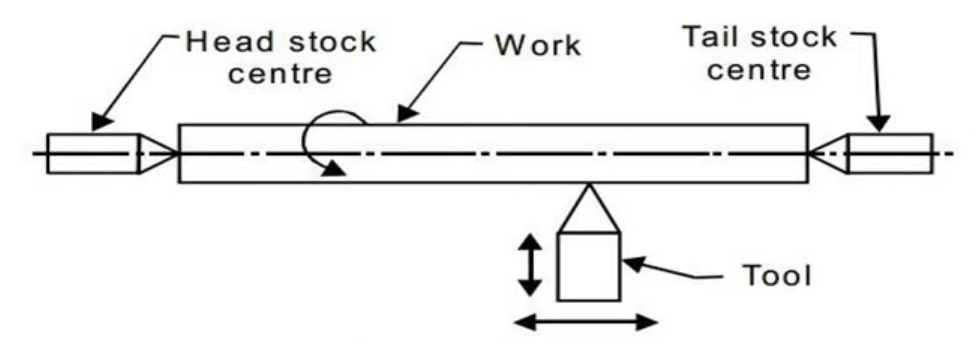 CNC Machine Block Diagram: Systems & Components (Parts) of CNC Lathe Machine
CNC Machine Block Diagram: Systems & Components (Parts) of CNC Lathe Machine
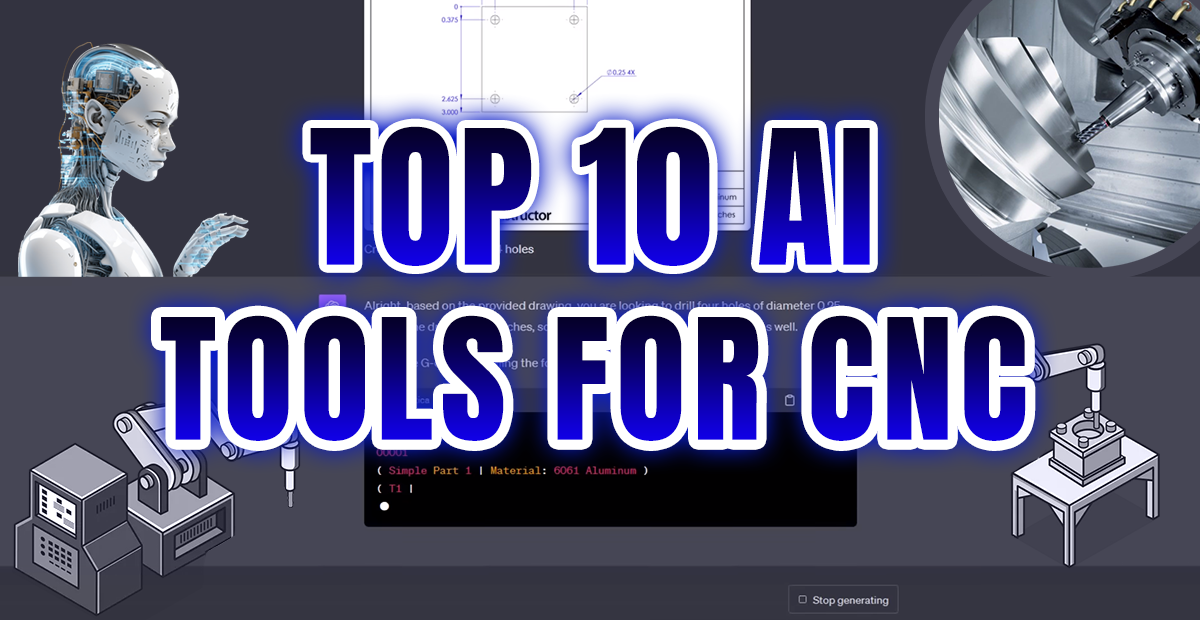 Top 10 Best AI for CNC Machining Program, CAM/CDM Design, G-Code Generate (Free & Paid)
Top 10 Best AI for CNC Machining Program, CAM/CDM Design, G-Code Generate (Free & Paid)
 CNC Basics for Beginners: What You Need to Get Started in CNC Machining | CNCLATHING
CNC Basics for Beginners: What You Need to Get Started in CNC Machining | CNCLATHING
 CNC Machining Center Vs CNC Mill – Difference Between Machining Center And Milling Machine In Programming
CNC Machining Center Vs CNC Mill – Difference Between Machining Center And Milling Machine In Programming
 Types & Classification Of CNC Machine Tools | Basics Of CNC Machining
Types & Classification Of CNC Machine Tools | Basics Of CNC Machining
